Lesson 27

Lesson Objective: In this lesson, we will learn about the Intersect Tool.
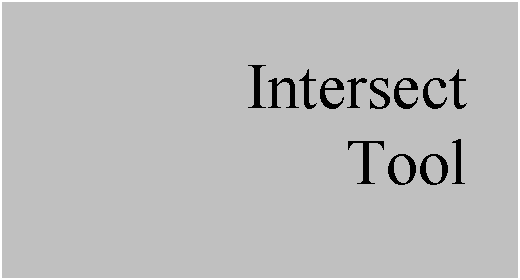
INTERSECT TOOL USAGE
The intersect tool is used to create datum curves by either the intersection of two surfaces, or the projection of two curves/sketches. In Lesson 10 – Datums Part 2, we saw how to use two surfaces to make a curve, in this lesson, we will learn how to intersect two curves to make a new one, as well as making a curve at the intersection of a datum plane and solid model (similar to the Xsec datum curve).
USING THE INTERSECT TOOL
The intersect tool is the last of the “similar” icons on the feature toolbar, and looks like the following.
![]()
This tool looks like the “Merge” and “Trim” tools, but have a slightly different shading of the objects. This one has the thick curve at the intersection of the dimmed circle and square
PROJECTION OF TWO CURVES/SKETCHES
To demonstrate this intersection type, open up the Intersect2 part, which looks like the following.
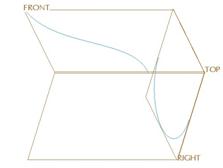
To create this intersection, start by picking both sketch features so they are both highlighted in red, as shown below.
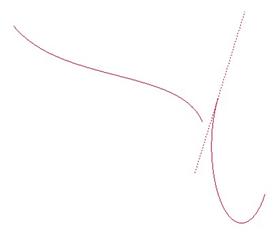
With both sketches highlighted, click on the Intersect tool. A new curve will appear at the “projected” intersection of both sketches, as shown in the following figure.
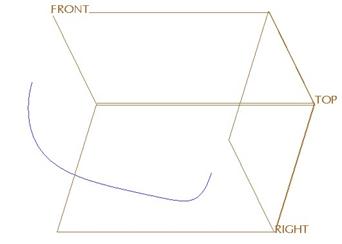
The original sketches are hidden, but still exist. To projection works by almost performing an extrude on each of the selected sketches, and where the extruded surfaces would meet would be the new curve. The following figure shows how this is working.
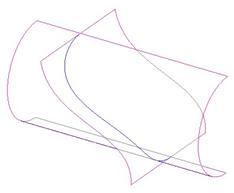
Save and close this model.
INTERSECTION OF PLANE AND SOLID GEOMETRY
In Wildfire 2.0 and 2001, you have the ability to create a datum curve using an existing cross-section. In Wildfire 2.0, however, you can create a datum curve at the intersection of a datum plane and a solid model without having to have a created cross-section.
To do this, we will open up the Intersect3 model, which looks like the following.
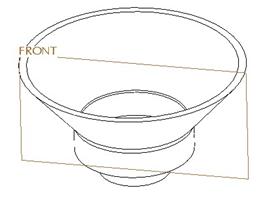
To create the intersected curve, start by picking on the FRONT datum plane, and then click on the Intersect tool. The plane will be highlighted, but we will still need to pick additional entities, as shown below.
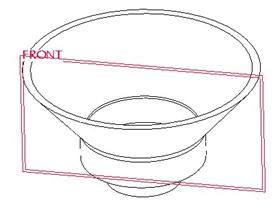
Since we already have the datum plane selected, we will hold down the Ctrl key, and place our mouse over the solid model. Query through using the right mouse button until you see the entire model highlight in blue, and the words SolidGeom appear in the tool tip.
Once you see this, click with the left mouse button to select the entire solid geometry. A preview of the curve appears on the model as we can see in the next figure.

Click on the green check mark, and our intersection curve is created.
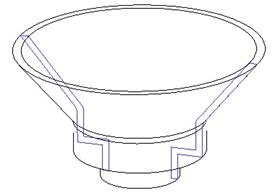
This is a useful tool for setting up the model for a rib feature that lies on non-straight geometry.
Save and close this model.
LESSON SUMMARY
In Wildfire 2.0, it is very easy to create a datum curve at the intersection of two surfaces, projected from two existing curves or sketches, or at the intersection of a solid model and a datum plane.
You must have your stand-alone curves/sketches before you can create the intersection of them.
EXERCISES
Open up the Intersect_Ex part. It will look like the following.
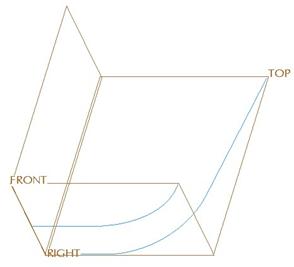
This model consists of two sketch features. In this example, we are trying to make a surface, and all we know is that from the top it looks like the following:

And, from the front, it looks like the following:
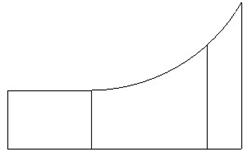
Therefore, we created two sketch features that represent what we see from the Top and from the Front. We will intersect these two curves, then use the one on the TOP plane to extrude a surface. We can then use the newly created intersection curve as a trimming tool to remove the top part of the surface, leaving us with the following model.
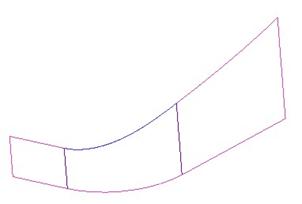
Save and close this model when done.