Lesson 7

Lesson Objective: In this lesson, we will learn about Edit, Edit Definition and Edit References.
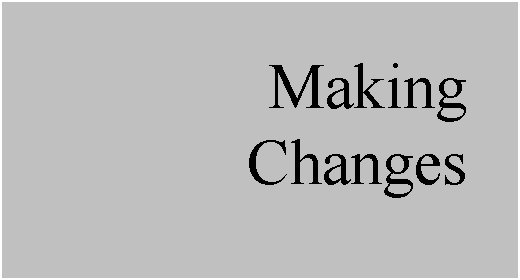
EDIT
The Edit command is only used to make a dimensional value change. For example, if we want to modify a dimension from 1” to 2”, we would use Edit. If we needed to change the location where the dimension is going to, we would have to use Edit Definition or Edit References.
To edit the dimensions of a particular feature, select on that feature (either in the model tree or on the model itself), and then hold down the right mouse button, and select Edit, or just double-click on that feature in the working window.
The dimensions appear on the part, and you can now double-click on them to change their value. Once the dimension has been modified, it turns green, as shown in the following figure for the hole diameter in our Plate_Layout2.prt model.
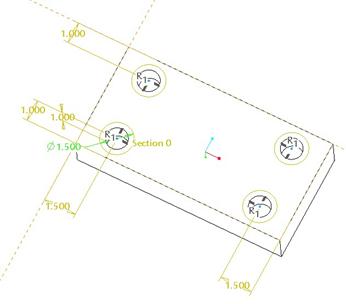
To regenerate the model, click on Edit, Regenerate
from the Menu Bar, or click on the Regenerate icon ( ![]() ) in the System Toolbar.
) in the System Toolbar.
EDIT DEFINITION
The Edit Definition command is used to change anything about the feature, such as the depth value or option, dimensional changes, references used, the feature type (solid to surface, for example), etc.
To use Edit Definition, first select the feature on the model or in the model tree, hold down the right mouse button, and then select Edit Definition. This brings up the dashboard that we saw at the time we created the feature.
EDIT REFERENCES
The Edit References command is used to reroute features to different references, such as the sketching plane, horizontal and vertical references, or any sketcher references. You can not modify dimension values, or change depth options or the sketch itself using this command.
To use Edit References, first select the feature on the model or in the model tree, hold down the right mouse button, and then select Edit References. The following menu appears:

Reroute Feat
This option is used to re-select references for the existing feature. This is the most commonly used command for Edit References.
Replace Ref
This option allows us to specifically pick on certain references of the feature to replace with different references.
In the message bar, we are prompted whether we want to roll back the model to the time in which the feature was created or not.
This is a personal decision. I personally think it is a good idea, because if the change causes a failure, you will not be hit with all of the failure windows. Instead, you can now resume features selectively, and address each failure one-by-one.
Once you have made the decision to roll back the model or not, each reference used to create the feature will highlight one-by-one on the working window, and you will be prompted in a menu whether to keep the same reference, or select a new one. The following figure shows this menu.
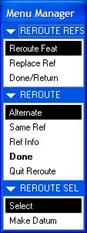
The default action is to pick a new reference (Alternate). If we wanted to keep the same reference that is shown on the screen, and go onto the next reference, you would select Same Ref.
Had we picked Replace Ref, we would see the following menu.
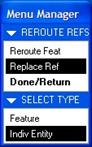
LESSON SUMMARY
Use Edit to make dimensional changes only. Use Edit References to change the different references used to define the feature only. Use Edit Definition to change anything about the feature.
EXERCISES
Plate_Layout2.prt
Open up the Plate_Layout2 part that we changed in Lesson 6. We are going to change the blind holes to be feet that stick out of the bottom of the plate at 0.5”. Use the appropriate Edit command to accomplish this task.
The final part should look like the following (from the bottom).
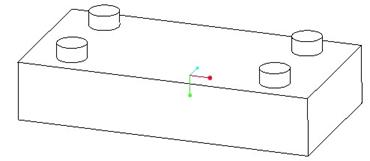
Save and close this part.