Lesson 6

Lesson Objective: In this lesson, we will get a better understanding of the style superfeature, and style update/regeneration.
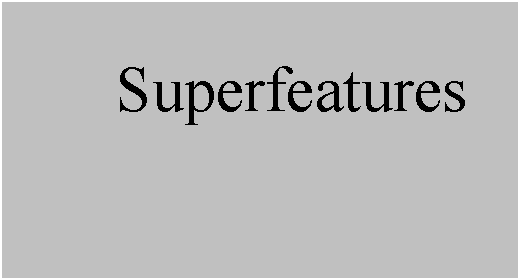
STANDARD PRO/E REGENERATION HISTORY
Using regular Pro/ENGINEER, you must be aware of the order in which you create entities, due to parent-child relationships.
Suppose we wanted to create four datum curves to be used to create a blended surface. Each curve would most likely be a separate feature in the model tree, and the surface itself would also be a feature in the model tree.
Now, suppose you wanted to define an internal datum curve for the blended surface. You would need to insert before the surface and create another feature in the model tree. Then you would resume the blended surface, edit the definition for this surface, select on the direction where you wanted to include the internal curve, select the curve itself, and then re-order the curves to get them in the right sequence.
Does this sound like a lot of work?
THE STYLE SUPERFEATURE
Style has a completely unique approach to this same scenario. One of the biggest differences is that you can create a single style feature that will replace the six individual features we described before.
The second major difference is that the order does not matter to some degree. You can create the four curves in any order, and then make the surface. If you realize that you need another curve, you can create it now, and then edit the definition of the surface and add it without having to reorder or go into an obvious insert mode.
The style superfeature is exactly what it sounds like. It is a single feature that incorporates curves, surfaces, relationships, history, and parameters. It has its own regeneration tool to update changes made, and you can still control parent/child relationships to some degree.
So, the question is, should I try to capture an entire style model in a single style feature, or should I use multiple style features. The answer is not so cut and dry, but the next section describes something that may make your decision easier.
SURFACE CONNECTION LIMITATIONS
In Lesson 5, we learned about connections between surfaces. We saw that when we created two surfaces in the same style feature, we could change which one influences the other, regardless of the order in which we created them.
When you are working with multiple style features, or with non-style surfaces, the following rules apply.
· Style surfaces can only be followers of a non-style surface. In other words, if we create an extruded surface, and then we create a style surface that connects up to this surface, the influence of tangency or curvature is driven from the extruded surface only.
· Style surfaces can only be followers of other style surfaces that occur earlier in the model tree. Therefore, suppose I create a style feature that contains a style surface, and then finish out of the style feature completely. Then, instead of editing the definition for this feature, I create a new style feature and make another surface. This surface may share a boundary curve with the previous style surface, but the first one drives any tangency or curvature condition that I want to set.
This is the main reason we have been editing the definition and will continue to do so for the duration of this training class.
IMPORTANT: You are not able to save the model while working in the style feature. Therefore, if you want to take advantage of the superfeature, periodically finish out of the style feature, save the model, and then edit the definition of the style feature again to continue to add entities.
STYLE REGENERATION
The style feature has an internal regeneration mechanism that updates entities only if their parents have changed. During style regeneration, only entities in the current style feature get regenerated, not the entire Pro/ENGINEER model.
By default, curves and surfaces are set to automatically regenerate when a change is made to them or one of their parents. This is evident if we were to dynamically drag a curve point. The surface and other curves connected to it will update.
In the system toolbar, there is an icon used to identify the regeneration state of the style feature. It looks like a traffic light, as shown below.
![]()
When the style feature is fully regenerated, the green circle will be larger, as shown above. During the editing of a style feature, the yellow circle will be large until the change is completed, and the automatic regeneration takes over.
If there ever is a failure in your style feature, the red circle will be large, and you will have to redefine the style feature and fix the problem before it will allow you to exit out. We will learn more about resolve mode for style features later in this training class.
EXAMPLE – STYLE REGENERATION
Open up the Surface_Basics.prt part file that we created earlier. It will look like the following.
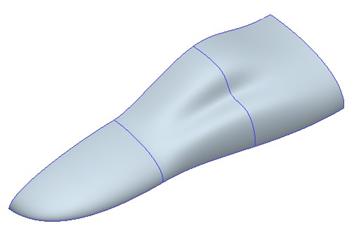
Edit the definition of the style feature, and then click on
the curve edit tool (![]() ). Pick on the wavy curve in the
middle of the part. The internal points and endpoints will highlight, as shown
below.
). Pick on the wavy curve in the
middle of the part. The internal points and endpoints will highlight, as shown
below.
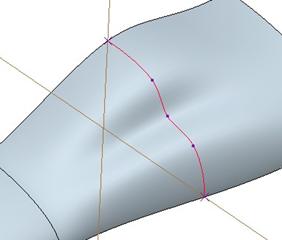
Switch over to a LEFT view and drag the middle point to the approximate location shown below.
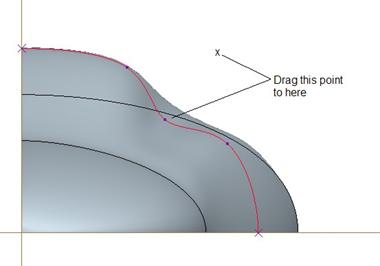
You should see the surface dynamically update as we drag the point, which is shown in the figure below.
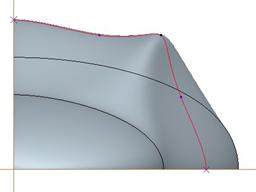
If we rotate the model, we can see the change that we have made to the style superfeature.
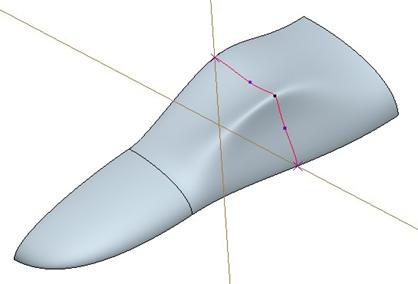
Click on the middle mouse button to complete the changing of this curve. You will notice that our traffic light icon is now showing a large yellow circle.
![]()
If we were to click on the blue check mark to complete our style feature, it would automatically regenerate the entire style feature. To force a regeneration at this time, click on this traffic light icon. It will turn green once it has regenerated the style feature.
Click on the blue check mark and close the part without saving. Erase session memory to clear the change that we just made.
LESSON SUMMARY
In Style, you can create curves and surfaces all in a single style feature, called a Superfeature. There may be times when you will need to break it up, but it is a good idea to limit the total number of superfeatures in your model.
Use the Style regeneration to update your style features before finishing to make sure they are working properly.
EXERCISE
None